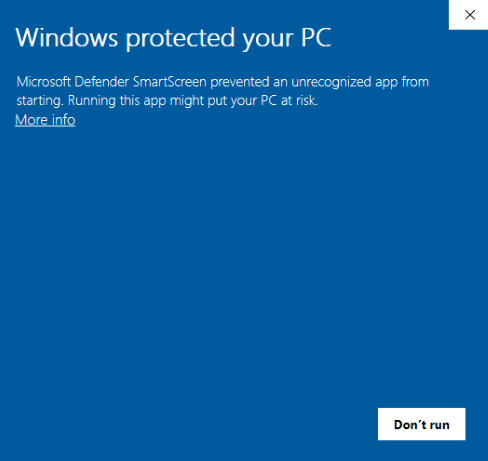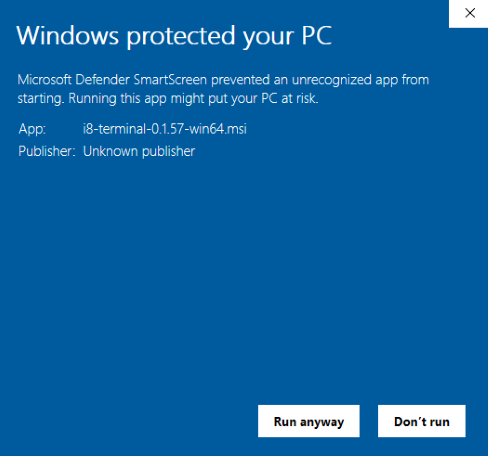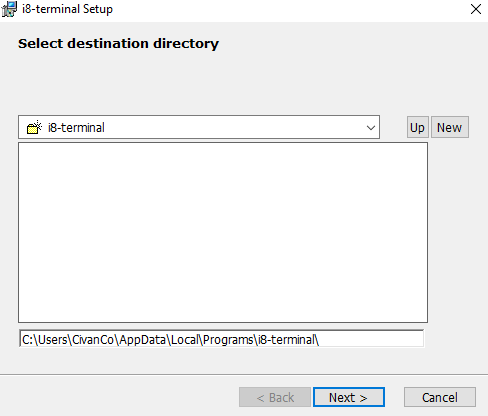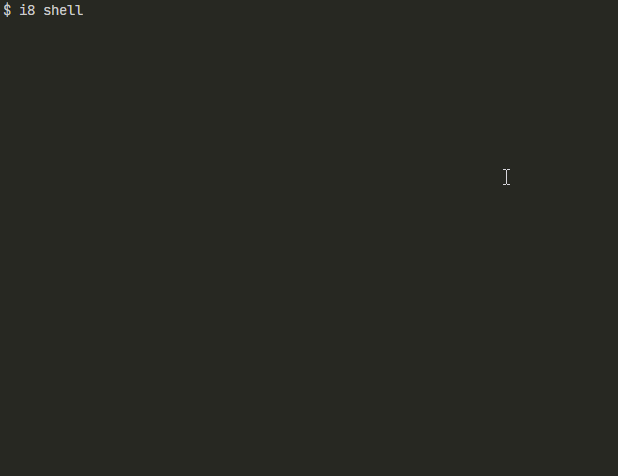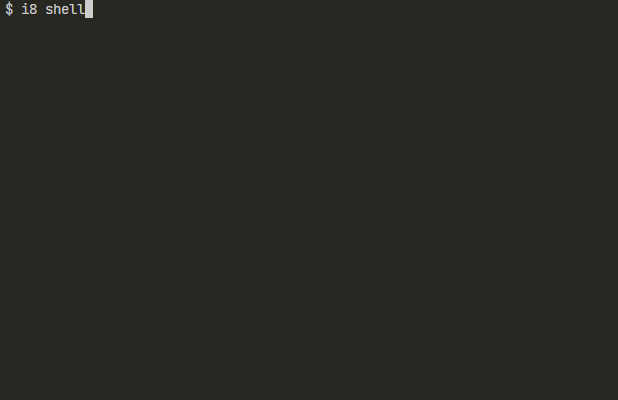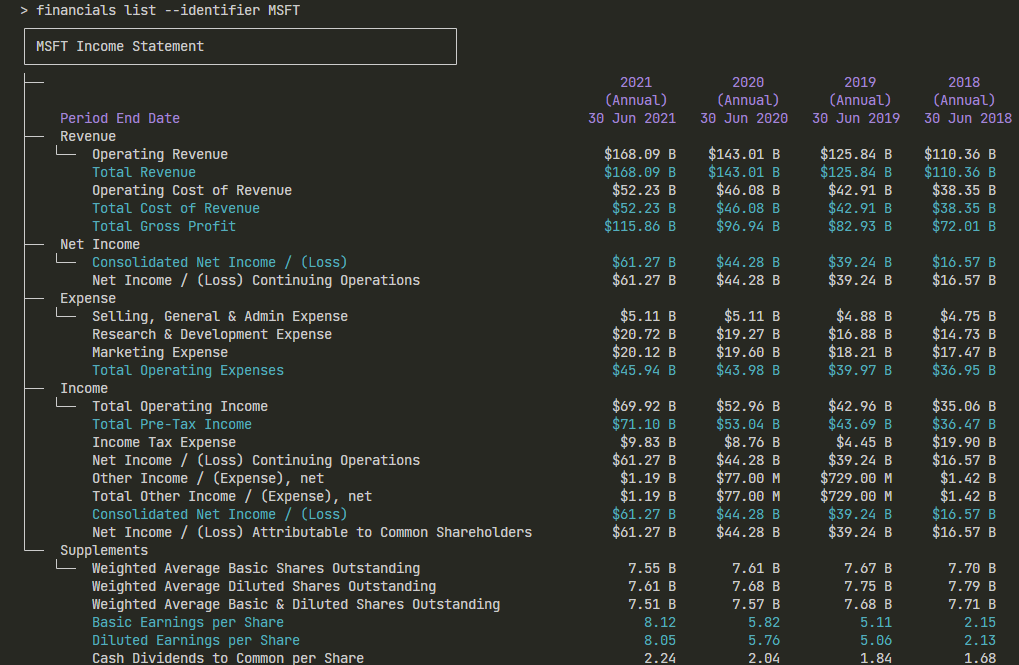Getting Started
Introduction
i8 terminal is a modern python-based terminal application that gives you superior power and flexibility to understand and analyze the market. The interface is simple, efficient, and powerful: it's command-line!
i8 Terminal is open-source and backed by the Investoreight Platform and currently covers major U.S. exchanges.
Table of Contents
- Introduction
- Installation
- How to Run i8 Terminal
- Sign Up / Sign In to the i8 Terminal Server
- Subscription Plans
- Your First Command
Installation
i8 Terminal can be directly installed on your computer via our installation program. Within this section, you are guided through the installation process. If you are a developer, please have a look here. If you struggle with the installation process, please visit our contact page.
Binary Installer
The process starts by downloading the installer, see below for how to download the most recent release:
- Go to the i8terminal.io website download page
- Click on the
Download For Windowsbutton in the Download i8 Terminal section
When the file is downloaded, use the following steps to run i8 Terminal:
Step 1: Double-click the .msi file that got downloaded to your Downloads folder
You will most likely receive the error below stating “Windows protected your PC”. This is because the installer is still in the beta phase, and the team has not yet requested verification from Windows.
Step 2: Click on More info and select Run anyway to start the installation process
Proceed by following the steps.
Step 3: Select the destination directory you want to install i8 Terminal
i8 Terminal is installed now!
Installing with Python pip
If you have Python 3 installed, you can simply install the tool with Python pip:
pip install i8-terminal
We recommend installing i8 Terminal in an isolated virtual environment. This can be done as follows:
On Mac OS or Linux:
python3 -m venv .venv
source .venv/bin/activate
pip install i8-terminal
On Windows (Using Git Bash):
python3 -m venv .venv
source .venv/Scripts/activate
pip install i8-terminal
On Windows (Using Command Prompt or PowerShell):
python3 -m venv .venv
.venv\\Scripts\\activate
pip install i8-terminal
Running from Code
The process starts by cloning the code, see below for how to run the terminal from the code:
Step 1: Clone the repo
git clone git@github.com:investoreight/i8-terminal.git
Step 2: Go to the directory
cd i8-terminal
Step 3: Activate the isolated virtual environment
On Mac OS or Linux:
python3 -m venv .venv
source .venv/bin/activate
On Windows (Using Git Bash):
python3 -m venv .venv
source .venv/Scripts/activate
On Windows (Using Command Prompt or PowerShell):
python3 -m venv .venv
.venv\\Scripts\\activate
Step 4: Install required libraries
pip install -r requirements.txt
Step 5: Run commands and enjoy!
python -m i8-terminal.main shell
How to Run i8 Terminal
You can verify whether i8 Terminal is installed successfully by running the i8 script:
i8
If you are using the application for the first time, you should first sign in. Run the following command, which will open a browser and redirect you to the Investoreight platform to sign in (or sign up):
i8 user login
After a successful login, the most convenient way to use i8 terminal is to use its own shell:
i8 shell
You should now be able to run i8 commands. Check our documentation for more details.
Sign Up / Sign In to i8 Terminal Server
If you want to use i8 Terminal you should first sign in. Within this section, you are guided through the sign-in process.
Also, you can sign in using the terminal with your email and password:
Subscription Plans
In Free Edition you will have full access to DOW 30 Stocks.
For more features please have a look here.
Your First Command
If you want to list financial metrics of Microsoft you can use i8 Terminal financials list command:
financials list --identifier MSFT
For i8 Terminal more sample commands, please watch this video: